Screen Flows #inSalesforce
This is to guide users through some business process. It may provide instructions, ask users to fill up some fields, and then perform actions behind the scenes such as Record Create or Record Update etc. Users navigate through a series of screens that you have created. All done just with clicks and drag-drop.
Example:
Create 'Quick Lead Creation' Screen Flow:
Flows > Screen flow > Add a screen element > Drag drop text component for First Name, Last Name , Company to this screen> Drag drop Email and Phone field > Any other fields which are required on Lead record creation to this screen element> Name the screen > Add create record element so that you allocate what's filled up by user to the actual Lead fields > Add a screen element again to display a text like success message of data type Display text > Connect all these element and Save the flow like naming it Quick Lead Creation > Debug it and Activate
Visual: https://www.youtube.com/watch?v=CRsIxe0GIR0
Display the screen flow in Home page of any app:
Go to the App > Edit Page and Drag drop flow component, select the exact flow name > Save and Activate > Verify your work creating a quick Lead
Visual: https://www.youtube.com/watch?v=TPWaWZwqenI
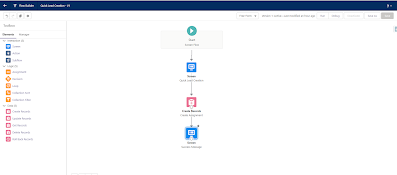



Comments
Post a Comment